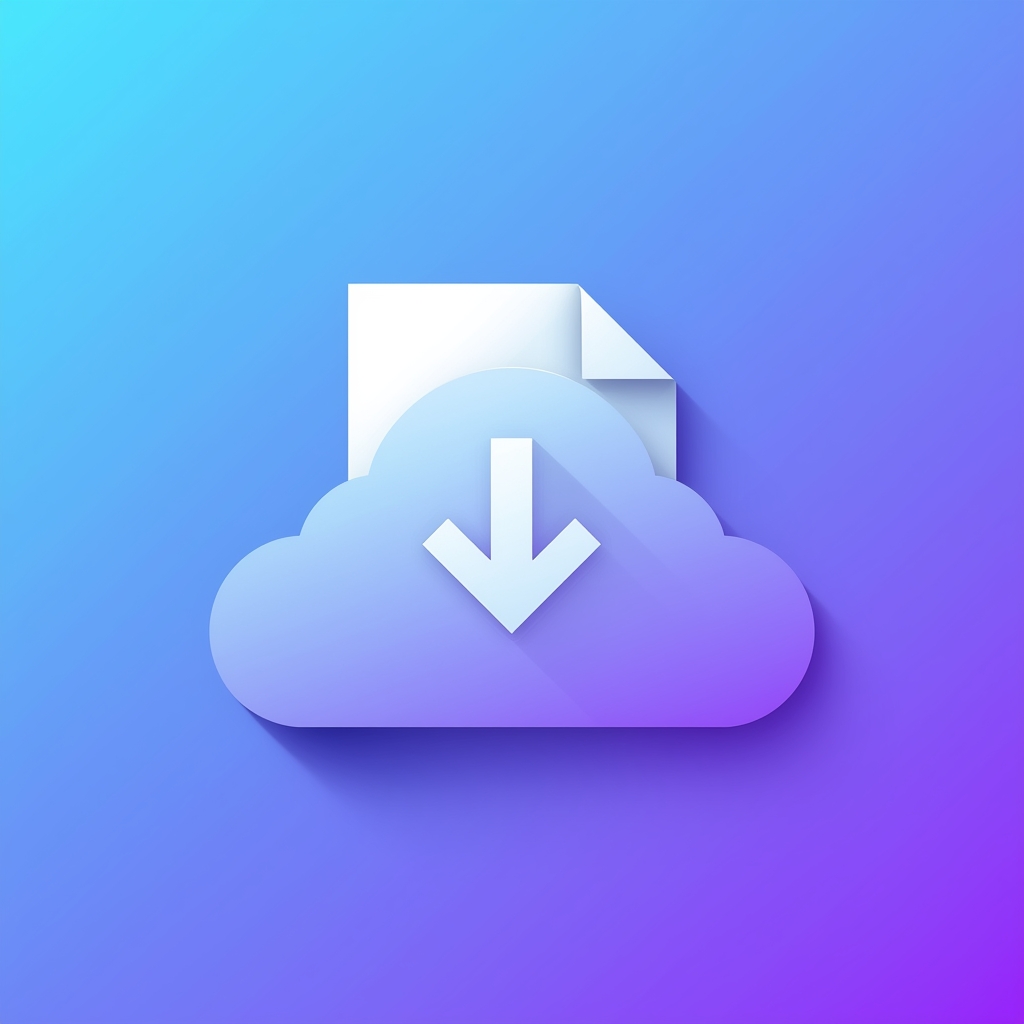How To Upload A Presentation On The Slideshare Website & Embed It In A Wiki Page?
SlideShare is considered one of the most popular platforms used for uploading and sharing content, with over 18 million uploads. If you want to showcase your work and talent, then it’s a go-to choice. Follow the following detailed guide, “How to Upload Presentation On The SlideShare Website & Embed It In A Wiki Page”, to upload your presentation smoothly and embed it on the wiki website;
Steps To Upload A Presentation On Slides Share:
- Get your work ready to upload, and check it once before uploading to minimize error frequency.
- Log in to the SlideShare website, and remember to upload your content; it is essential to have a creator account on Slides Share. If not, then first create one before uploading.
- Before uploading, make sure your content is well optimized with keywords, tags, descriptions, and a title. These help researchers to easily find your content during searches and will lead your work to the top search results.
- After doing all these preparations and check-ups, click on the “upload” button at the top of the page.
- Locate your PPT presentation from your device, then click on the “upload” to publish it.
- Finally, your content is now uploaded and is available on the SlideShare Website.
Steps To Embed Your SlideShare Presentation In A Wiki Page:
- Once you have uploaded your presentation to the SlideShare website, go to the presentation’s view page.
- Click the “share” button and copy the provided embed code.
- Then, go to the wiki page where you want to insert your presentation.
- Select the “ Embed Widget” or “HTML” editing tool and paste the code here.
- Click the “save” or “publish” option.
- Your presentation is successfully embedded in your wiki page.